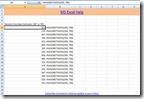Rand() Function
Syntax: Rand()
RAND() function does not require any special formatting. However it returns number in decimal or in others words it returns you number between 0 to 1. Take a look at the image below with example of RAND() function.
Click on image to view enlarge

Randbetween() function
Syntax: RANDBETWEEN(LOWER, UPPER) is syntax for RANDBETWEEN() function in MS Excel 2007.
Like Rand() function, Randbetween() function does not require any special formatting. Take a look at image below to view example of Randbetween() function.
Click on image to view enlarge
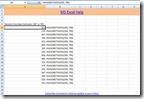
Example: The example exhibits how to use RAND() function to generate numbers between fix range.
Click on image to view enlarge

Mentioned below is RAND() function along with INT function and is equivalent to RANDBETWEEN function of Excel 2007.
Formula: INT(RAND()*(b-a)+a)
here a= 100 and b=200
=INT(RAND()*(200-100)+100)
(200-100) returns 100 which when multiplied with RAND() return two digit number. Also, here it is treated as upper bound and lower bond. In other words, this function will return numbers between 100 and 200. You can try with different numbers.
RAND()*(200-100)+100 adds to 3 digit number which is greater than 100 but less than 200. Also, some decimal.
INT functions round off to lowest integral value.
If you are still in doubt using RAND() and RANDBETWEEN() function. I have kept the file with example for download
Random Number Example download
To receive more updates on MS Excel help. You can subsribe via email.
We assure you knowledge, not SPAM!